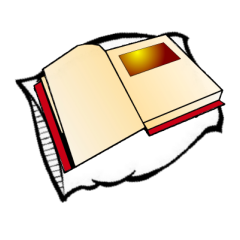How To Take In-game Screenshots
Ok, I realise most of you may know this already, but taking in-game screenshots may still be a mystery to some.
I have recently heard people asking how they can make the KI .jpg files viewable on a forum, well, I do not know how to do that, but a little forethought will make needing to convert KI pics unnecessary.
How to take In-Game screenshots
You have something you'd like to a KI pic of, but also want to post it on a forum. Btw, this guide is no good if you realise afterwards you want to post it on a forum. You should have in your mind at the time, that you may want to use the picture outside of the game.
This guide will show you how to use the print screen key (often labelled Prt Sc)
Ubuntu
During playing you have a scene you want to post on a forum, go to 1st person mode (unless you want your avatar in the picture) and press F2 to remove the KI from the screen (because having text chat may not be a good idea) and use the right mouse button to adjust the angle for a good picture.
Now press the print screen button.
(In Ubuntu you can keep pressing print screen and deal with all the screenshots when you are ready)
If you have the game in full screen mode (which is probably), there will be a save as dialog box for you to attend to, but you need to get out of MOULa to see it. Fortunately you do not need to quit MOULa to see it, go into your graphics options and select window mode. If your pointer is restricted to MOULa, press Ctrl + Alt + Left/Right Arrow to switch to another desktop and switch back again, this allows you to right-click on the taskbar at the bottom of the screen to move the print screen to another desktop.
Switch to the other desktop where you moved the print screen dialog to, and proceed to save it somewhere. Then switch back to the desktop where you have MOULa and in the graphics options revert back to fullscreen mode.
Windows
During playing you have a scene you want to post on a forum, go to 1st person mode (unless you want your avatar in the picture) and press F2 to remove the KI from the screen (because having text chat may not be a good idea) and use the right mouse button to adjust the angle for a good picture.
Now press the print screen button.
You may be forgiven for thinking that nothing has happened, but what has happened is that your screenshot is on a clipboard waiting for you to do something with it. Unlike in Ubuntu, you can only take one screenshot at a time, so to deal with it, Alt + Tab to the desktop (or press the Windows key if necessary). Open Paint or some other image program. Now paste the image into the program and use the save menu to save it somewhere.
How to post it to a forum
Assuming the forum requires you to host it somewhere, host the screenshot first on somewhere like Imageshack.
Then when you have hosted it, highlight the direct link and right-click on it and select copy.
In your forum post, either click on the image tags or type in [img]and[/img] and paste the direct link inbetween the two tags.
I have recently heard people asking how they can make the KI .jpg files viewable on a forum, well, I do not know how to do that, but a little forethought will make needing to convert KI pics unnecessary.
How to take In-Game screenshots
You have something you'd like to a KI pic of, but also want to post it on a forum. Btw, this guide is no good if you realise afterwards you want to post it on a forum. You should have in your mind at the time, that you may want to use the picture outside of the game.
This guide will show you how to use the print screen key (often labelled Prt Sc)
Ubuntu
During playing you have a scene you want to post on a forum, go to 1st person mode (unless you want your avatar in the picture) and press F2 to remove the KI from the screen (because having text chat may not be a good idea) and use the right mouse button to adjust the angle for a good picture.
Now press the print screen button.
(In Ubuntu you can keep pressing print screen and deal with all the screenshots when you are ready)
If you have the game in full screen mode (which is probably), there will be a save as dialog box for you to attend to, but you need to get out of MOULa to see it. Fortunately you do not need to quit MOULa to see it, go into your graphics options and select window mode. If your pointer is restricted to MOULa, press Ctrl + Alt + Left/Right Arrow to switch to another desktop and switch back again, this allows you to right-click on the taskbar at the bottom of the screen to move the print screen to another desktop.
Switch to the other desktop where you moved the print screen dialog to, and proceed to save it somewhere. Then switch back to the desktop where you have MOULa and in the graphics options revert back to fullscreen mode.
Windows
During playing you have a scene you want to post on a forum, go to 1st person mode (unless you want your avatar in the picture) and press F2 to remove the KI from the screen (because having text chat may not be a good idea) and use the right mouse button to adjust the angle for a good picture.
Now press the print screen button.
You may be forgiven for thinking that nothing has happened, but what has happened is that your screenshot is on a clipboard waiting for you to do something with it. Unlike in Ubuntu, you can only take one screenshot at a time, so to deal with it, Alt + Tab to the desktop (or press the Windows key if necessary). Open Paint or some other image program. Now paste the image into the program and use the save menu to save it somewhere.
How to post it to a forum
Assuming the forum requires you to host it somewhere, host the screenshot first on somewhere like Imageshack.
Then when you have hosted it, highlight the direct link and right-click on it and select copy.
In your forum post, either click on the image tags or type in [img]and[/img] and paste the direct link inbetween the two tags.