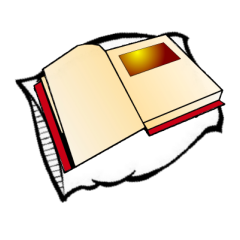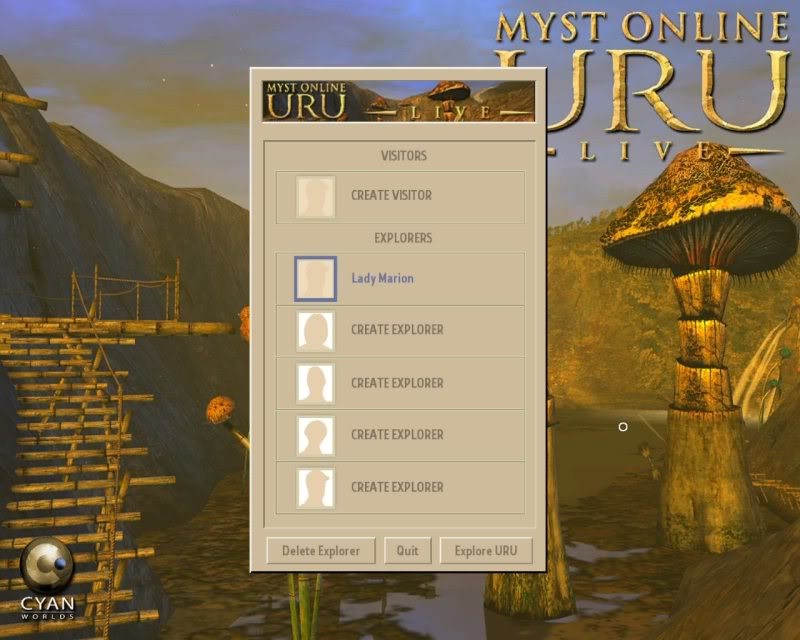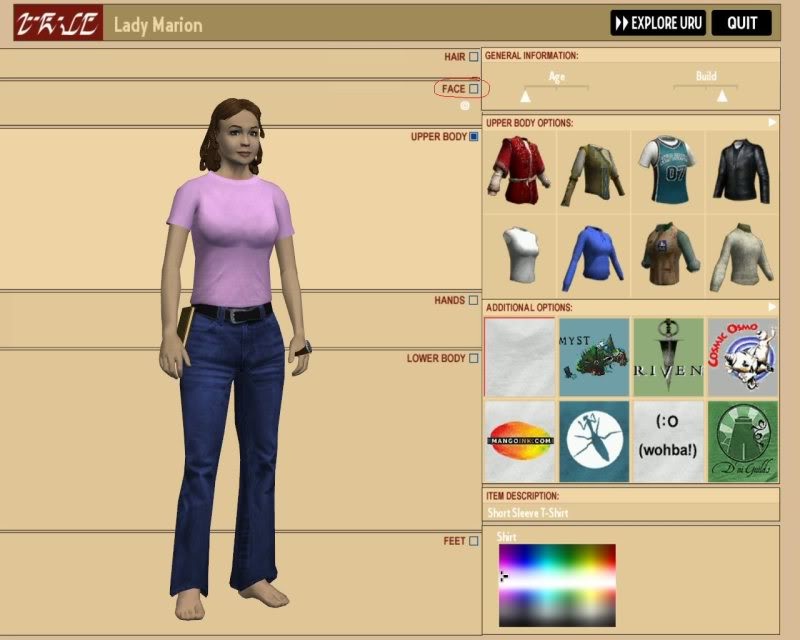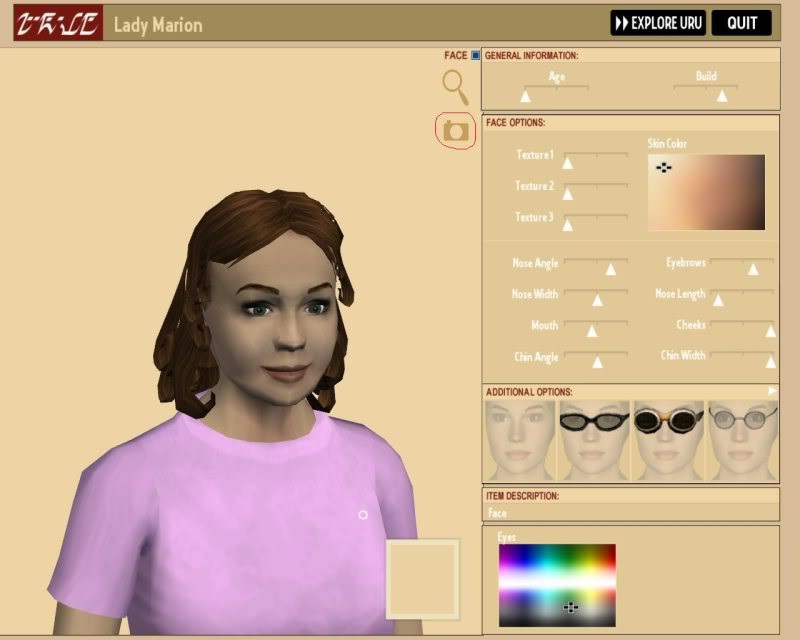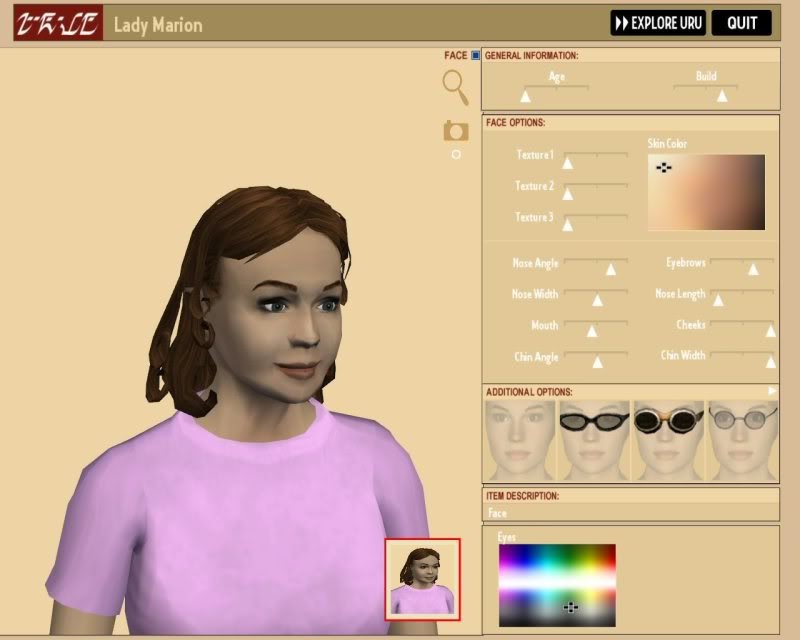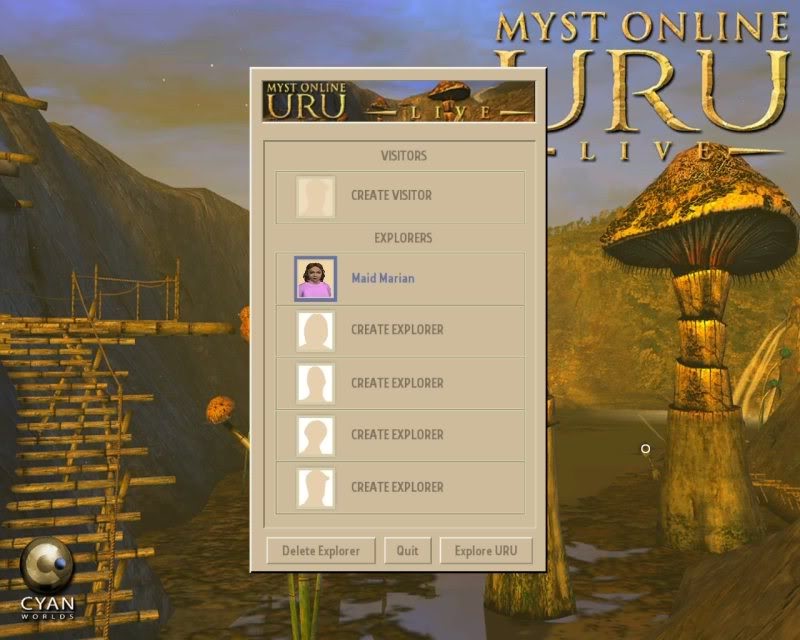Avatar Face Shot For Login Screen
Written by Lady Marion
I struggled to find this info when I was trying to find out how to do this.
So, when you first create an account your login screen will look something like this, with a space next to your avatar’s name for a picture.
So, when you first create an account your login screen will look something like this, with a space next to your avatar’s name for a picture.
To take a face shot for the log in screen you will need to go into your wardrobe in relto. Click where it says “face” to zoom in on your avatar’s face, as highlighted in the picture below.
To take the shot of your avatar’s face, simply click on the camera icon, as show below.
You will then see a preview of your faceshot in the little box highlighted below in red. When you are happy with your face shot, exit the wardrobe & resume playing uru.
When you next log in you will see your face shot on your login screen, like this: